Popular
Clicking on “Account Settings” from the dropdown menu under your profile image on Wiply opens a comprehensive page where you can manage various aspects of your account, profile, security, privacy, and more. Let’s explore each section in detail:
Email Address:
- Here, you can view the current email address associated with your Wiply account. You also have the option to update it. For detailed instructions, please refer to our article: How can I change my email address?
Username:
- This section displays your current Wiply username. You can also change it here. Please note the following guidelines for usernames:
- Usernames can only contain alphanumeric characters (A–Z, 0–9) and periods (‘.’).
- Your unique Wiply profile link is: https://wiply.net/yourusername. Choose a username that you are comfortable sharing.
Edit Profile:
This section allows you to customize your public Wiply profile with various details. It is divided into several sub-sections:
-
Basic:
- First Name: Your given name.
- Last Name: Your family name.
- I am: Specify your gender identity.
- Relationship Status: Your current relationship status (e.g., Single, In a relationship, Married).
- Country: Your country of residence.
- Website: Your personal or professional website. Please ensure the link starts with
http://orhttps://. - Birthdate: Your date of birth. This may be used for age verification and personalized content.
- About Me: A brief description or biography you can share about yourself.
-
Work:
- Work Title: Your current job title.
- Work Place: The name of your company or organization.
- Work Website: The website of your workplace. Please ensure the link starts with
http://orhttps://.
-
Location:
- Current City: The city where you currently live.
- Hometown: The city or town where you were born.
-
Education:
- School: The name of the school, college, or university you attended.
- Major: Your field of study.
- Class: Your graduation year or current class level.
-
Social Links: Here, you can link your profiles from other social media platforms:
- Facebook Profile URL
- X Profile URL
- YouTube Profile URL
- Instagram Profile URL
- Twitch Profile URL
- LinkedIn Profile URL
- Vkontakte Profile URL
Security Settings:
This section helps you manage the security of your Wiply account:
-
Password:
- Confirm Current Password: You will need to enter your current password to change it.
- Your New Password: Enter your desired new password. Choose a strong and unique password for better security.
- Confirm New Password: Re-enter your new password to ensure it matches.
-
Manage Sessions:
- This section displays a list of all active login sessions for your account, including the device ID, browser, operating system, date and time of login, and IP address. You have the option to terminate specific sessions if you suspect unauthorized access.
-
Two-Factor Authentication:
- Enhance your account security by enabling Two-Factor Authentication (2FA). For detailed instructions on how to configure this using Google Authenticator, please refer to our article: How do I enable two-factor authentication (2FA)?
Notifications:
Customize your notification preferences in this section:
- System Notifications: Control whether you receive general system-related notifications.
- Chat Message Sound: Toggle the sound notification for new messages in inactive chat windows.
- Notifications Sound: Toggle the sound notification for new activity notifications (likes, comments, shares, etc.).
- Email Notifications: Choose which activities on Wiply will trigger an email notification to your registered email address:
- Someone reacted to my post
- Someone commented on my post
- Someone shared my post
- Someone posted on my timeline
- Someone mentioned me
- Verification request sent by user/page
- Post published and needs approval
Verification:
- This section allows you to request verification of your personal information to obtain the verified badge on your profile. Please note that users with active Pro or Premium packages automatically receive a verified badge.
Privacy:
Manage your privacy settings to control who can see your information and interact with you on Wiply:
- Chat Enabled: Disable chat to appear offline and not see who else is online.
- Email you with our newsletter: Choose whether to receive Wiply’s newsletter.
- Tips Enabled: Allow or disallow the “Send Tips” button on your profile.
- Hide from friends suggestions list?: Enable this to prevent your profile from appearing in friend suggestions.
- Who can message you: Control who can send you direct messages. Options may include Everyone, Friends, No one.
- Who can poke you: Control who can send you pokes. Options may include Everyone, Friends, No one.
- Who can send you gifts: Control who can send you virtual gifts. Options may include Everyone, Friends, No one.
- Who can post on your wall: Control who can post on your profile timeline. Options may include Everyone, Friends, Only Me.
- Who can see your gender: Set the visibility of your gender. Options may include Everyone, Friends, Only Me.
- Who can see your relationship: Set the visibility of your relationship status. Options may include Everyone, Friends, Only Me.
- Who can see your birthdate: Set the visibility of your birthdate. Options may include Everyone, Friends, Only Me.
- Who can see your basic info: Control the visibility of your basic profile information. Options may include Everyone, Friends, Only Me.
- Who can see your work info: Control the visibility of your work information. Options may include Everyone, Friends, Only Me.
- Who can see your location info: Control the visibility of your location information. Options may include Everyone, Friends, Only Me.
- Who can see your education info: Control the visibility of your education information. Options may include Everyone, Friends, Only Me.
- Who can see your other info: Control the visibility of other profile details. Options may include Everyone, Friends, Only Me.
- Who can see your friends: Control who can see your list of friends. Options may include Everyone, Friends, Only Me.
- Who can see your followers/followings: Control who can see your followers and who you are following. Options may include Everyone, Friends, Only Me.
- Who can see your subscriptions: Control who can see your subscriptions to other users. Options may include Everyone, Friends, Only Me.
- Who can see your photos: Control who can see your uploaded photos. Options may include Everyone, Friends, Only Me.
- Who can see your liked pages: Control who can see the pages you have liked. Options may include Everyone, Friends, Only Me.
- Who can see your joined groups: Control who can see the groups you have joined. Options may include Everyone, Friends, Only Me.
- Who can see your joined events: Control who can see the events you have joined. Options may include Everyone, Friends, Only Me.
Blocking:
- This section displays a list of Wiply members you have blocked from interacting with you. You can also manage your blocked list here (unblock users).
Connected Accounts:
- Here, you can manage other Wiply accounts that you have connected to your primary account for easy switching.
Linked Accounts:
- This section allows you to link your Wiply account with your Google or X (formerly Twitter) accounts for easier login and potential data sharing (depending on your preferences).
Membership:
Manage your Wiply subscription plan here:
- Membership: Displays your current membership status.
- Choose the Plan That’s Right for You: A link to the Wiply packages page where you can view and select different subscription plans.
- Package Details: Shows the details of your current package (e.g., Base, Pro, Advanced).
- Subscription Date: The date you started your current subscription.
- Expiration Date: The date your current subscription will expire.
- Boosted Posts 0/xx (Manage): Shows the number of boosted posts you have used out of the total allowed by your package. Click “Manage” to boost posts.
- Boosted Pages 0/xx (Manage): Shows the number of boosted pages you have used. Click “Manage” to boost pages.
- Videos Categories You can select xx categories: Indicates the number of video categories you can select based on your package.
- Blogs Categories You can select xx categories: Indicates the number of blog categories you can select based on your package.
- (Note: The “xx” values depend on your chosen membership package.)
Monetization:
If you are eligible for content monetization on Wiply, you can manage your settings here:
-
Settings:
- Monetization: Enable or disable monetization for your content.
- Paid Chat: Set the price (in EUR) you want to charge users for sending you direct messages (0 for free).
- Audio/Video Call (EUR): Set the price (in EUR) you want to charge users for initiating audio or video calls with you (0 for free).
- Subscriptions: Manage your subscription plans for your profile. Click “Add New” to create new subscription tiers for your followers.
- Monetization Balance: Your current earnings from monetization features.
- Profile Subscribers: A list of users who are currently subscribed to your profile.
- Monetization Money Balance: Your total earnings converted to your local currency (if applicable).
-
Payments:
- Withdrawal Request: Request a withdrawal of your monetization earnings.
- Your Balance: Your current withdrawable balance in EUR.
- Amount (EUR): Enter the amount you wish to withdraw (minimum withdrawal amount is €100).
- Payment Method: Select your preferred withdrawal method (currently PayPal is listed).
- Transfer To: Enter your PayPal email address.
- Withdrawal History: View your past withdrawal requests.
-
Earnings:
- Total Earnings: Your all-time earnings from monetization.
- This Month Earnings: Your earnings for the current month.
- History: A detailed history of your earnings.
Affiliates:
Manage your Wiply affiliate program here:
-
My Affiliates:
- Affiliates System: Information about Wiply’s affiliate program, where you can earn a percentage of the package price or monetized content price from users you refer (5% for Level 1 referrals, 10% for Level 2, 15% for Level 3).
- You will be paid when a new user registers through your link and purchases a package or monetized content.
- You can choose to withdraw your affiliate earnings or transfer them to your Wiply wallet.
- Your affiliate link is: Your unique referral link that you can share.
- Affiliates Money Balance: Your current affiliate earnings.
-
Payments: (Similar to Monetization Payments)
- Withdrawal Request: Request a withdrawal of your affiliate earnings.
- Your Balance: Your current withdrawable affiliate balance in EUR.
- Amount (EUR): Enter the amount you wish to withdraw (minimum withdrawal amount is €100).
- Payment Method: Select your preferred withdrawal method (currently PayPal is listed).
- Transfer To: Enter your PayPal email address.
- Withdrawal History: View your past affiliate withdrawal requests.
Points:
Manage your Wiply points and their monetary value:
- My Points:
- Points System: Explanation of the points system (e.g., each 100 points equals €1).
- Your daily points limit is 1000 Points, You have 970 remaining points: Displays your daily point limit and remaining points.
- Your daily points limit will be reset after 24 hours from your last valid earned action: Explains the daily reset of the point limit.
- You can transfer your money to your wallet: Option to convert your earned points to your Wiply wallet balance.
- Point Earning Activities: Lists activities that earn you points and the corresponding point value (e.g., creating a new post: 5 points, post view: 0.001 points, etc.).
- Points Balance: Your total accumulated points.
- Points Money Balance: The monetary equivalent of your total points.
- Points Transactions: A history of your point earnings and transfers.
Apps:
- This section lists the applications you have granted permission to access your Wiply account. You can review these apps and revoke their access if needed.
Your Addresses:
- Here, you can add and manage your addresses. This feature is currently not active for the marketplace but may be used for future e-commerce functionalities.
Your Information:
- Download Your Information: You can request a download of your Wiply account data. You have the option to download all your information at once or select specific types of data:
- Info
- Friends
- Followings
- Followers
- Pages
- Groups
- Events
- Posts
Delete Account:
- This section provides a direct link to the article explaining how to permanently delete your Wiply account: How do I delete my Wiply account? Please review this information carefully before proceeding with account deletion, as this action is permanent and irreversible.
This detailed overview should help you understand and manage all the available settings within your Wiply account. If you have any further questions about specific settings, please refer to our other help articles or contact our support team.