Popular
Joining Wiply is a breeze! You have a few convenient options to create your account and start connecting with others. Here’s a guide to the different ways you can sign up:
Option 1: Sign Up with X (formerly Twitter) or Google
Wiply offers a quick and easy way to register using your existing X or Google account:
-
Visit the Wiply Website or Open the App:
- Website: Open your preferred web browser and go to https://wiply.net.
- Mobile App: If you’re using the Wiply mobile app, open it on your device.
-
Locate the Sign-Up Buttons: On the Wiply homepage or login screen, you’ll see buttons labeled “Sign in with X” and “Sign in with Google.”
-
Choose Your Preferred Method:
- Sign in with X: Click the “Sign in with X” button. You will be redirected to X, where you’ll be asked to authorize Wiply to access certain information from your X account. Review the permissions requested and click “Authorize” (or a similar button) to proceed.
- Sign in with Google: Click the “Sign in with Google” button. You will be prompted to choose the Google account you want to use to sign up for Wiply. Select your account and grant Wiply the necessary permissions.
-
Account Creation: Once you authorize Wiply through X or Google, your Wiply account will be created using the information from your chosen platform. You might be asked to confirm some details or set additional preferences on Wiply.
Option 2: Sign Up with Email and Traditional Information
If you prefer to sign up using a traditional registration form, or if you don’t have an X or Google account you wish to use, follow these steps:
-
Visit the Wiply Website or Open the App: (Same as Step 1 above)
-
Locate the “Sign Up” Link: Below the “Sign in with X” and “Sign in with Google” buttons, you will find the sentence: “Do not have an account? Sign Up“. Click on the “Sign Up” link.
-
Fill Out the Registration Form: You will be directed to a registration form asking for typical social media information, such as:
- Your Name: You’ll likely need to enter your first and last name.
- Email Address: Provide a valid email address for your Wiply account.
- Password: Create a strong and unique password. You may need to enter it twice to confirm.
- Username (@): You are asked to choose a unique username.
- Date of Birth: Wiply equire your date of birth.
- Gender: You are asked to specify your gender or to not specify it.
-
Agree to the Terms and Privacy Policy: Review Wiply’s Terms of Service and Privacy Policy, and check the box to indicate your agreement.
-
Complete the Registration: Click the “Sign Up,” “Register,” or similar button at the bottom of the form to submit it.
-
Verify Your Email Address: Check your email inbox for a verification link from Wiply and click on it to activate your account.
-
Complete Your Profile (Optional): After signing up, you can personalize your profile by adding a picture, bio, and other information.
Tips for Signing Up:
- Choose the signup method that’s most convenient for you.
- If using the traditional method, ensure you use a strong, unique password and double-check your email address.
- Read the Terms of Service and Privacy Policy before agreeing.
- Keep your login information secure.