Popular
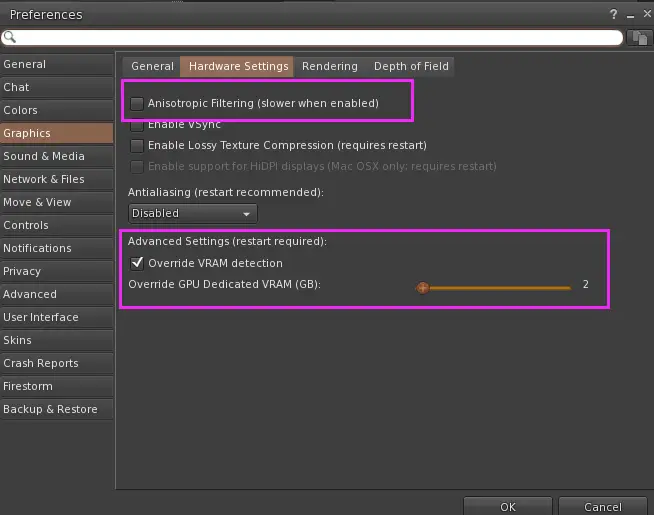
Introduction:
Firestorm is a feature-rich and popular viewer for Second Life, but sometimes all those features can demand a lot from your computer, leading to high CPU usage, high memory (RAM) consumption, and overall sluggishness or lag. If you find Firestorm is straining your system, especially on laptops or older hardware, there are a couple of settings hidden in the preferences you can adjust to potentially gain significant performance improvements.
We’ll focus on two specific settings within the Graphics preferences: Anisotropic Filtering and the Viewer Texture Memory Buffer (VRAM). Let’s dive in!
How to Adjust the Settings:

- Open Preferences: Launch Firestorm. Once logged in or at the login screen, go to the top menu bar and click Avatar -> Preferences (or simply press Ctrl+P).
- Navigate to Graphics: In the Preferences window that opens, look at the list on the left side and click on the Graphics tab.
- Go to Hardware Settings: Within the Graphics tab, you’ll see several sub-tabs near the top. Click on Hardware Settings.
- Disable Anisotropic Filtering:
- Look for a checkbox labeled Anisotropic Filtering.
- If this box is checked, uncheck it to disable the feature.
- Override VRAM Detection and Set a Lower Value:
- Find the option labeled Enable VRAM detection override (or similar wording). Check this box to enable it.
- This will activate the slider or input box below it, usually labeled Viewer texture memory buffer (VRAM). This shows how much of your graphics card’s memory Firestorm is allowed to use specifically for textures.
- The automatically detected value might be high (e.g., 512MB, 1024MB, or even more). Carefully reduce this value. A good starting point might be 512MB or even 256MB if your system is struggling significantly.
- Caution: Don’t set this value extremely low (e.g., below 128MB) right away, as it could cause excessive texture blurring or instability. Experiment to find a good balance.
- Apply and Save: Click the Apply button at the bottom of the Preferences window, and then click OK to close it.
- Restart Firestorm: For these graphics hardware changes to take full effect, it’s usually best to restart the Firestorm viewer.
Understanding the Settings:
- What is Anisotropic Filtering?
- Imagine looking down a long textured path or floor in Second Life. Without Anisotropic Filtering, textures viewed at these sharp angles can look blurry in the distance. Anisotropic Filtering makes these angled textures appear sharper and clearer by taking extra samples of the texture.
- Why disable it? While it improves visual quality, calculating these extra samples uses GPU processing power and consumes more Video RAM (VRAM). Disabling it reduces the load on your graphics card, which can free up GPU resources and lower VRAM usage. This can indirectly help CPU usage if the GPU was a bottleneck or if VRAM pressure was causing issues. The trade-off is slightly blurrier textures when viewed at an angle.
What is VRAM Override and the Texture Memory Buffer?
- VRAM (Video RAM) is the dedicated memory built onto your graphics card. It’s super fast memory used to store textures, 3D models, and other graphical data that the GPU needs to render the world quickly.
- The Viewer texture memory buffer setting tells Firestorm how much of this VRAM it should specifically reserve for storing textures.
- By default, Firestorm tries to detect your VRAM and set this automatically. Enabling VRAM detection override lets you manually set this limit.
- Why override and lower it? Sometimes, the automatic detection might allocate more VRAM for textures than necessary, or more than your system can comfortably handle alongside other applications. High VRAM usage can sometimes spill over and cause increased system RAM usage or CPU activity as the system manages memory. By manually setting a lower limit (e.g., 512MB or 256MB), you force Firestorm to be more conservative with how many textures it keeps loaded in the fastest memory at once.
- The Trade-off: Setting this too low means Firestorm has less space for textures in VRAM. This can lead to more frequent blurry textures as the viewer has to constantly load and unload them from slower system RAM or your hard drive/SSD into the limited VRAM buffer (this is sometimes called “texture thrashing”). However, for systems under heavy load, reducing the VRAM buffer can significantly lower overall memory pressure and CPU usage associated with texture management, leading to a smoother experience despite potentially blurrier textures appearing more often initially.
Conclusion:
Disabling Anisotropic Filtering and manually lowering the VRAM Texture Memory Buffer are two effective ways to reduce Firestorm’s demands on your graphics card and, consequently, potentially lower overall CPU and system memory usage. While it involves a slight trade-off in visual quality (less sharp angled textures, potentially more initial texture blur), the performance gains can make Second Life much more enjoyable, especially on resource-constrained systems.
Experiment with the VRAM value to find the sweet spot for your specific computer and enjoy a potentially smoother Second Life experience!
- Why override and lower it? Sometimes, the automatic detection might allocate more VRAM for textures than necessary, or more than your system can comfortably handle alongside other applications. High VRAM usage can sometimes spill over and cause increased system RAM usage or CPU activity as the system manages memory. By manually setting a lower limit (e.g., 512MB or 256MB), you force Firestorm to be more conservative with how many textures it keeps loaded in the fastest memory at once.
- The Trade-off: Setting this too low means Firestorm has less space for textures in VRAM. This can lead to more frequent blurry textures as the viewer has to constantly load and unload them from slower system RAM or your hard drive/SSD into the limited VRAM buffer (this is sometimes called “texture thrashing”). However, for systems under heavy load, reducing the VRAM buffer can significantly lower overall memory pressure and CPU usage associated with texture management, leading to a smoother experience despite potentially blurrier textures appearing more often initially.
Conclusion:
Disabling Anisotropic Filtering and manually lowering the VRAM Texture Memory Buffer are two effective ways to reduce Firestorm’s demands on your graphics card and, consequently, potentially lower overall CPU and system memory usage. While it involves a slight trade-off in visual quality (less sharp angled textures, potentially more initial texture blur), the performance gains can make Second Life much more enjoyable, especially on resource-constrained systems.
Experiment with the VRAM value to find the sweet spot for your specific computer and enjoy a potentially smoother Second Life experience!